Project Sunshine, Part 1: Home Networking
2025-09-02
You’d think I’d’ve learned my lesson by now that beginning series of blog posts is a mistake, because it puts the onus on me to finish something off. I’ve achieved plenty in my life, but I’ve never achieved more than I would have otherwise by putting pressure on myself to “finish something off”. Evidently I have not learned my lesson, but I promise it’s going to be different this time!
I am on a mission to de-cloud my life. I pay too much money on an ongoing basis to companies I despise to do despicable things with my data while degrading the quality of the original service that led me to become a customer in the first place. As I wrote in my piece about Linux, I’ve really hit a wall with this stuff recently, and my computing tastes are changing drastically, and are doing so quickly.
I have the good fortune and the privilege to be able to significantly distance myself from online services by building my own server to run in my own home, to be used by me and my family. Not everyone can do this, and I think few people should. In an ideal world, online services would be public goods rather than privately-owned walled gardens. This is not a particularly original take. You can read about it in many places online. For instance, I found myself nodding along with Drew Lyton’s recent blog post on the topic: “The Future is NOT Self-Hosted”. Like the author, I do not think this is a good thing for everybody to do. However, as Drew also writes:
But if you really value control, freedom and flexibility — or you’re a software engineer that suffers from mild mania and hyperfixation — it can be a pretty fun time.
Yeah. I’m going to write all about self-hosting. The trials and tribulations, the fun things and the less-fun things. But not in this blog post.
This is actually a blog post about network cables. I’m not building a server yet, I need another month or so to acquire all the things I need. But I did just move house (my partner is starting a masters programme in a new city). We moved in the other day, and I need to configure our local network. I want it to be fast, I want what can be wired to be wired, and I want it to be able to support a home server. I haven’t had wired internet since I was using dial-up, so this is all quite the novelty. We moved into a pretty new building, and this comes with a couple of benefits:
- Fibre to the unit, and
- Ethernet in the walls.
Part 1.1: Internet
I signed up for a fibre plan that is supported by our building. I plugged it in and it all just worked. Great.
Interlude: Ethernet Primer
Before I go through what I actually did here (which isn’t a lot so don’t get too excited), I’d like to run through the highlights of what Max-from-a-week-ago would have considered more than anyone outside of professional networking needed to know about ethernet cables.
To start with the very basics, ethernet cable is cable over which data is transferred. Typically this is for networking, but ethernet cable is used for all sorts of data transfer, including access control, telephone cables, video, or any other signal. Ethernet cable always seems to be a set of twisted pairs, and comes in shielded or unshielded varieties.
Shielding? Twisted pairs? Transmitting anything over a physical medium involves introducing some amount of interference, or noise. This is caused by resistance in the medium, as well as external electromagnetic waves that hit the cable. Shielded cables include a foil around them that attenuates incoming electromagnetic waves to increase signal fidelity. This protects from interference from things like electrical current, fluorescent lights, air conditioners, and almost anything else that does stuff with wires. Shielding has its downsides: it’s stiffer and thicker, making it more difficult to work with, and it costs more. The cable I have in my walls, and in my patch cables, is unshielded, which is apparently the standard. I have seen shielded cabling like this on site at work, though.
Twisted pairs are another technique to reduce interference along a cable run. This is an Alexander Graham Bell invention, and the Wikipedia page goes into a lot more detail than I can here and is genuinely fascinating reading (It also discusses standards for shielding in some detail, which I also recommend reading. Then you too can know the difference between F/UTP and S/FTP.) The gist of it is that twisting a pair of wires equalises the average distance of each component from a source of interference, and sending the same signal down each component allows the error to be isolated at the end. It’s something like this:
\begin{aligned} W_{1} &= s + e_{1} \\ W_{2} &= -s + e_{2} \\ W_{1} - W_{2} &= (s + e) - (-s + e) \\ &= 2s + e_{1} - e_{2} \\ &\approx 2s &\text{ if } e_{1} \approx e_{2} \end{aligned}
We aren’t even close to done with the complexity inherent in ethernet cabling. Next up is the actual materials used in the wires. Ethernet can be either solid core or stranded core. That is to say that each component wire can be made of a single solid piece of material, or a lot of strands of a material. In ethernet cables, the material in question is always copper. Solid core cables experience less signal loss, but are also harder to bend, harder to stuff into RJ45 plugs, and easier to break. Stranded cables are the opposite side of those compromises. Generally speaking, solid core cables are the ones that are in wires, and get punched (technical term) into keystone jacks, which is the thing you plug an ethernet cable into. And the ethernet cables that you plug in (I think they are called patch cables) are usually stranded.
Ethernet cables are categorised into numbers, each representing different standards. These standards specify things like the materials, the number of pairs, the frequency of the twists, and then the throughput capacities that are supported, and the distances over which those capacities are supported. For example, Category (hereafter Cat) 5e (e for enhanced) was standardised in 2001, and guarantees at least gigabit speeds, and over short enough runs, is good enough for 2.5Gbps. Cat 6 is backwards compatible with Cat 5e, but it has stricter standards, and cannot run for as long. In return, you get support for 10Gbps. Again, each category supports both solid and stranded core, and offers different options for shielding.
Crossover Cables
I had heard at some point in my life that the pins of ethernet cables were configured for transmission or reception, and that when connecting nodes, these pins need to be swapped over to ensure that the transmission pin at the source is connected to a receiving pin at the destination. This sounded nightmarish and dizzying. Fortunately for me, a feature called auto MDI-X (Medium-Dependent Interface-Crossover) makes this basically a non-issue in home networking.
After that I stopped caring. Hopefully that doesn’t come back to bite me. Anyway, back to the main thread.
Part 1.2: Network Cabling
When I was inspecting what is now my new apartment, I found two ethernet ports: one in the main bedroom, and one in the living room. I would have preferred one in the second bedroom, since that’s what we are going to use as a shared office, but such is life. An added bonus here is that our Apple TV and Nintendo Switch dock can plug into the internet as well. I probably wouldn’t have bothered otherwise.
Measuring it out, I can have a 10ft ethernet cable from the living room drop to where a TV should go. Then I’ll need a switch, and then it will continue on to the second bedroom, which is just behind the living room. Then I’ll need a second switch to fan out to four other devices.
But what kind of switch should I get?
Interlude: Network Switches
Oh boy. I thought cables were complex. So you can’t just splice ethernet cable. The transmission requirements and the razor thin tolerances in the signal strength prohibit that. A switch is a powered piece of hardware that receives something on one of its ports, and retransmits it to one or more of its other ports.
Switches come in two variants: managed, and unmanaged.
A managed switch is the easier one to understand. A managed switch is a computer that has rules about what is allowed to be retransmitted, and the patterns in which that retransmission can happen. They can prioritise traffic, or indeed do pretty much anything else you can imagine doing with signal processing and a computer.
Unmanaged switches do something simpler, yet also less obvious, at least to me. My understanding is that it maintains an index of MAC addresses mapped to the port on which they reside, or at least the port that points towards them. If the switch doesn’t know how to route a particular request, it broadcasts it, and records the port on which it receives a response.
MAC addresses are the address structures at the link layer, as opposed to IP addresses, which are the addresses at the internet layer. They are lower level, less structured, and less abstract. In practice, the routing that the switch needs to do to find out where a particular device is located happens early during the networking relationship. Suppose a device wants to connect to another device on the same network: typically, it will send a request to an IP address. But to get to its destination, that IP address needs to be resolved into a MAC address. That happens with an ARP (Address Resolution Protocol) request. This is what the switch intercepts.
I am only running a home network. Nothing is exposed to the public internet, and all devices on it are implicitly trusted. Unmanaged switches are fine by me.
Switches also come in a variety of speeds. I didn’t want to bottleneck anything, but I’m also on some kind of budget. I chose 2.5Gbps, because 1Gbps was insufficient, and 10Gbps was (a) overkill, and (b) costly. Our two PCs only have 2.5Gbps ethernet, my Caldigit TS3+ dock has 1Gbps ethernet, and there’s only Cat 5e in the walls. This way I can keep my prices reasonable, and not bottleneck my internet.
I went with the TP-Link TL-SG105S-M2. While it doesn’t have a snappy name, it makes up for that by being a reasonably-priced, reasonably-sized five-port 2.5Gbps capable unmanaged switch. To be on the safe side, all my patch cables are Cat 6, and I think I’m going to plug my future home server into my fibre modem.
Taking a look in the network cabinet, there was a mixture of good news and bad news. The good news is that I could see two Cat 5e cables coming down. The bad news was that they weren’t really connected to anything I’d ever seen before.

With some reverse image searching, I learned that this is apparently a 66 punch-down block. These are designed for telephone cables (as pictured, how quaint), but builders of the era sometimes parked ethernet cables in them when there was no immediate use for them, but wanted the wires in the walls. Works out well for me.
I also learned a lot of other things. In no particular order:
- I can’t reasonably use that panel.
- Ethernet cable that goes in walls is solid core and not very flexible, whereas the patch cables we use for devices are stranded. Stranded patch cables tend to be crimped into RJ45 connectors, which is what I have always called an ethernet port. Solid core internal cables do not. Solid core ethernet cables are instead more commonly terminated into the “port” version of that connector, which is called a keystone jack. (I refuse to call them “female”)
- These aren’t just normal push-through or screw-in terminal blocks. You need a special tool called a punch-down tool.
I was a little nervous about playing in this space because:
- I rent, and this is not my infrastructure. However, I’m going to do an excellent job, and I actually unwrapped this 66 block, indicating I’m the first occupant of this apartment ever to use it. Furthermore, I’m providing a legitimately useful and obvious improvement here.
- I’ve never done any of this before, and I’m worried I’ll do it wrong. I’ve solved this by reading a lot and watching a lot of YouTube videos.
So I went onto the internet and I purchased a well-reviewed punch-down tool, some 1ft Cat 6 patch cables, and a dual-port keystone jack (I actually purchased five of these, because they came in packs of five. This stuff is really not designed for hobbyists).
Look out world, here I come.

The bottom one pictured is actually the second one I did. I was trying to match the length of the second one for its placement in the panel, and I didn’t quite get it right. But once the cover is on, you can’t really tell. I considered re-terminating it, but I wanted to test it first.
Part 1.3: Testing
Testing proved to be somewhat challenging! Our gaming PCs both have 2.5Gbps networking, but they are temporarily out of action owing to the move. I had a Caldigit TS3+ which supports 1Gbps ethernet, but lugging that around my house attached to my laptop, and attached to its power brick is quite the palaver. I ended up buying this Belkin dongle and plugging in one of the 1ft patch cables I got into it, and bam! Mobile testing setup.

I had planned to attach this to a laptop and walk around the house, but as I looked at it, I had the devilish idea to try my phone instead. And it works great! As soon as you plug it in, a new “Ethernet” option appears in the Settings app.
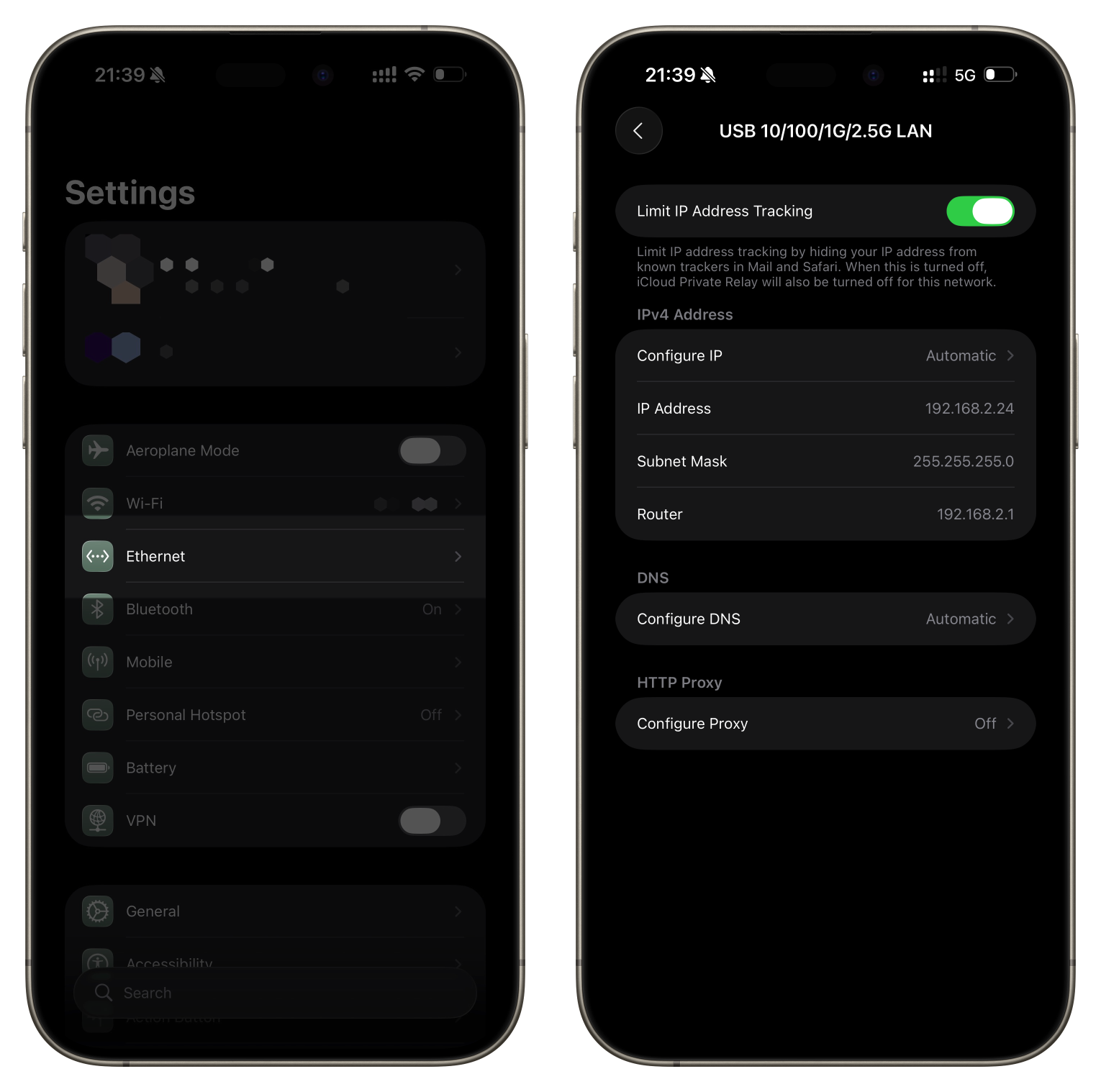
Starting simple, I plugged this directly into my router. Nothing happened. I turned off Wi-Fi, and suddenly I was given an IP address. I ran a speed test, and things were pretty good! Not much better than Wi-Fi in this exact location, but less than 30cm away from your access point is pretty close to ideal conditions. Great start.
Moving on, I plugged it into the two wall-based ethernet ports. iOS is a bit weird when you move this thing around, I had stale connections until I removed the dongle from the phone side as well, but I worked into a pretty quick routine. I fiddled with the router a little bit — removing the patch cables from the back to identify the cable drops — so that I could label them (you’re welcome, future nerd resident). Once I’d had this all tidied up, I moved onto testing at the switches. And these worked perfectly! From the office, the speed at the switch was a considerable upgrade over Wi-Fi.
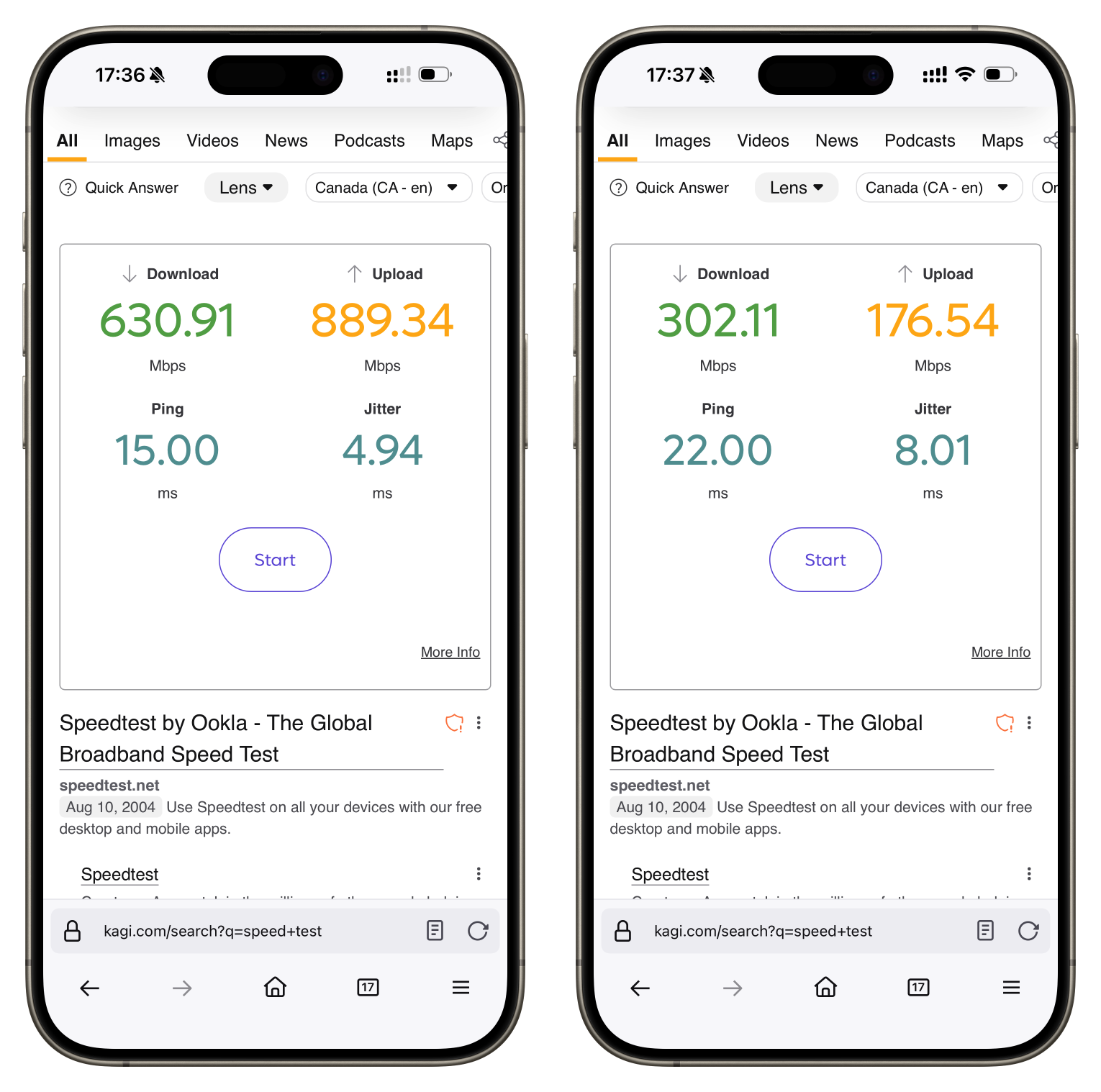
Now it’s all ready for everything to be really actually set up, with desks and lights and all of those things. I am giddy and excited in ways becoming of maybe a six year old. I can’t wait.